Navigating the digital world of audio formats can sometimes be a daunting task, especially if you’ve just encountered an MP3 file you’re unsure of how to open. MP3s, a popular type of audio file format, are compact and versatile. Here, we provide you an all-inclusive guide that demystifies the process of how to open mp3 file.
Your Go-to Guide for MP3 Files
Before we dive into the specifics, it’s important to understand what an MP3 file is. An MP3 (MPEG-1 Audio Layer III) is a type of audio file format that uses lossy data compression. This format has become one of the most widely used audio codecs due to its ability to balance file size and sound quality.
How to Open MP3 Files on Windows
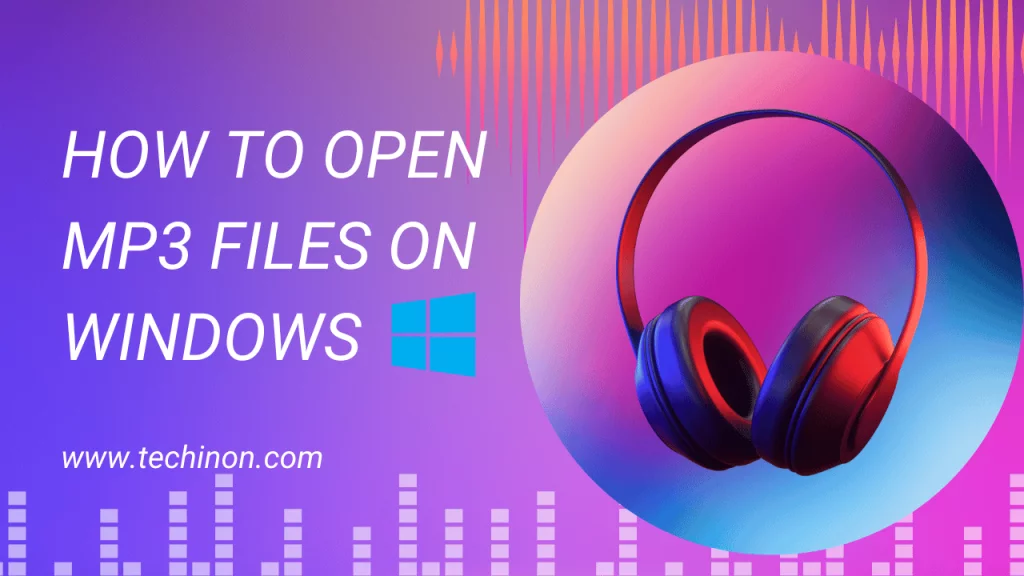
Opening an MP3 file on a Windows PC is simple, and you likely already have the software you need.
- Windows Media Player: This built-in application can effortlessly handle your MP3 files. To open your MP3, simply right-click the file, select ‘Open with,’ and choose ‘Windows Media Player.’
- VLC Media Player: VLC is a free, open-source, and highly versatile player that supports a wide array of audio formats, including MP3. Install it, right-click your MP3 file, select ‘Open with,’ and choose ‘VLC Media Player.’
How to Open MP3 Files on Mac
For Mac users, several easy-to-use options are available for opening MP3 files.
- iTunes: Apple’s proprietary software, iTunes, is the default media player for macOS. Simply double-click your MP3 file, and it will open in iTunes.
- QuickTime Player: This is another built-in application on Mac that can play your MP3 files. Right-click your file, select ‘Open with,’ and choose ‘QuickTime Player.’
- VLC Media Player: As with Windows, VLC Media Player is a robust solution for Mac users.
Opening MP3 Files on Android/iPhone
Mobile devices offer a variety of applications to open MP3 files.
- Google Play Music/Apple Music: These pre-installed applications can play MP3 files seamlessly. Simply tap on the file in your device’s file manager, and it should automatically open in Google Play Music or Apple Music.
- VLC for Mobile: The mobile version of VLC provides the same versatility as its desktop counterpart, making it a great option for both Android and iPhone users.
How to Convert MP3 Files to Other Audio Formats
At times, you might need to convert your MP3 files into other audio formats, such as WAV or AAC. Various software, like VLC Media Player and Audacity, can perform these conversions. Online tools like Zamzar and AudioConverter are also great alternatives for quick conversions without installing additional software.
Troubleshooting: Why Can’t I Open My MP3 Files?
Occasionally, you might encounter issues when trying to open an MP3 file. Here are some common troubleshooting steps:
- Ensure the file has an .mp3 extension. If it doesn’t, it may not be an MP3 file.
- If the file won’t open, it may be corrupted. Try opening it with different software.
- Update your software. Sometimes, software updates can fix issues related to playing MP3 files.
- Check your file’s source. Files from unreliable sources may contain malware or may not be MP3 files, despite their appearance.
Advanced MP3 Handling: Editing, Merging, and More
Now that you’re familiar with the basics of opening and playing MP3 files, let’s delve into more advanced topics. There’s a lot more you can do with your MP3 files than just listen to them! This section will guide you through editing, merging, trimming, and fixing corrupted MP3 files.
How to Edit MP3 Tags
When dealing with a large library of MP3 files, proper tagging becomes vital. MP3 tags hold metadata about the song, like the title, artist, album, and track number. Various software tools allow you to edit these tags.
- Mp3tag: This is a powerful and easy-to-use tool to edit metadata of audio files. Download it, open your MP3 file in the software, and you can edit the tags directly.
- iTunes: In iTunes, select the song you want to edit, right-click, select ‘Get Info,’ and edit the information in the details tab.
How to Merge Multiple MP3 Files into One
Sometimes, you might want to merge multiple MP3 files into one track. This could be for a seamless album experience, a DJ mix, or a specific playlist. Tools like Audacity and various online websites like Audio Joiner allow you to merge your MP3 files easily.
How to Cut or Trim MP3 Files
Trimming an MP3 file can be useful if you want to remove unnecessary parts of the audio, like silence at the beginning or end, or extract a specific part. Tools like Audacity, MP3 Cut, and online websites like mp3cut.net make it simple to cut your MP3 files.
How to Fix Corrupted MP3 Files
Like any other digital file, MP3 files can become corrupted due to various reasons like improper download, faulty storage media, and more. If you have an MP3 file that doesn’t open or play correctly, tools like MP3 Repair Tool and MP3val can help you fix the corruption.
How to Compress MP3 Files for Smaller Size
Compression can be beneficial if you need to save storage space or send the file over the internet. Tools like Audacity and online websites like MP3Smaller allow you to compress your MP3 files.
How to Remove DRM Protection from MP3 Files
Digital Rights Management (DRM) is a set of access control technologies used by hardware manufacturers, publishers, and copyright holders to limit the use of digital content. If you have DRM-protected MP3 files, tools like AppleMacSoft DRM Converter and NoteBurner iTunes DRM Audio Converter can help you remove the DRM.
MP3 Files and Cloud Storage
In the modern era of cloud computing, many users store their MP3 files in cloud storage services like Google Drive or Dropbox. Both services allow you to play your MP3 files directly from the browser without needing to download them. Simply navigate to your MP3 file in your cloud storage, and click on it to play it directly.
MP3: The Universally Accepted Audio Format
By now, you should have a thorough understanding of not just how to open MP3 files, but how to manipulate, edit, and even fix them. The MP3 format’s widespread acceptance, its balance between file size and audio quality, and the wealth of software available make it a great choice for audio files. Remember, though, that as with all things digital, always have a backup of your important files. Happy exploring in the world of MP3s!
FAQ
How to play an MP3 file on iTunes/Windows Media Player/VLC?
Simply right-click the file, select ‘Open with,’ and choose your preferred software.
How to open MP3 files on a USB drive?
Connect the USB drive to your computer. Navigate to the drive’s directory, find the MP3 file, and open it using your preferred software.
How to play MP3 files on a car stereo?
Most modern car stereos support MP3 playback from USB drives. Insert your USB drive with the MP3 file into the car stereo’s USB port, navigate to the file using the stereo’s controls, and select the file to play.
Can I open MP3 files without any software?
Playing MP3 files without some form of software isn’t possible. However, many operating systems come with pre-installed software that can open MP3 files.
Also Read: Ankara Short Gown Styles (Latest Gown Style Ideas) 2023
Wrapping Up
We hope this guide about “How to Open MP3 File” has empowered you to take control of your audio experience. Remember, opening an MP3 file doesn’t have to be complicated – with the right tools and know-how, you can seamlessly enjoy your favorite tunes, podcasts, or any other audio content. Happy listening!
Iva Ort is an ingenious wordsmith and captivating blogger whose tales leap off the screen and into your imagination. With a pen as her wand, she weaves enchanting stories and insightful articles, leaving readers spellbound and craving more.

